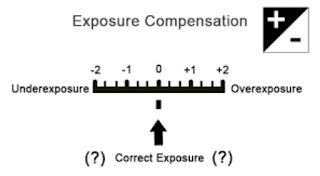With modern day technology of cameras, you can do wondrous things but even the light meters of the new generation 'point-and-shoot' cameras can still restrict you from getting that 'correct' exposure from abnormal lighting conditions in such areas as snow, or beach scenes, or light coming in through doors or windows.
Have you ever wondered why, when you have taken an indoor shot during the day, and if there is an open door or window in the scene, they are whited out, or overexposed and devoid of detail? You will probably have noticed that the general appearance of the image can either be very contrasty or have a washed out appearance.
Without going into too much technical detail, I will try to simplify the reasons for this.
You see, your camera's inbuilt metering system has a central starting point and that point is known as mid-grey, also known as 18% grey because the value of light it reflects is 18%.
If you can imagine a grey scale, where you have at one end, pure white and at the other, black black. in between, there are 9 shades of grey. So the scale goes from white, up through the varying shades to black and 'mid-grey' is the shade in the centre. If you took a photo of the three shades together, white, black and mid grey in the centre, you would find that they would all come out the same shade of mid-grey. Because that is how your camera's metering system operates.
So, if a scene is predominantly bright, such as a snowy field or white sandy beach, because of the snow's intense brightness in sunlight, the camera will attempt to compensate for this by underexposing, or by trying to get back towards mid-grey and in doing so the snow will in fact appear grey in the resulting image. Whilst anything else in the scene is likely to appear dark and contrasty.
Alternately, if a scene is very dark and you didn't use some form of lighting the camera's metering system would again try to get back towards mid-grey and the result would be an overexposed image.
So, what can we do to eliminate these little annoyances?
If your camera is an 'exposure compensation' button,
you can perform what is commonly known as 'bracketing'. So that in the case of the snowy scene, by adding one or two stops of '+' compensation (depending on the intensity of brightness), it will add exposure and bring about a more acceptable result. You would do the opposite in the case of a predominantly dark scene, by adding one or two shots of '-' compensation.
you can perform what is commonly known as 'bracketing'. So that in the case of the snowy scene, by adding one or two stops of '+' compensation (depending on the intensity of brightness), it will add exposure and bring about a more acceptable result. You would do the opposite in the case of a predominantly dark scene, by adding one or two shots of '-' compensation.
It is also advisable in cases of extreme lighting conditions, if unsure, to take five shots. One shot of what you consider normal, then two at one stop intervals of '+' and two at one stop intervals of '-' compensation. You should end up with at least one reasonable image, but practice makes perfect. Filters can also be used to advantage for altering light conditions.
Another way of altering exposure is by changing the film speed dial or ISO rating.
For an underexposure set a 'higher' film speed and for an overexposure a lower speed. The film speed (ISO) dial usually has half stop or even one third stop graduations, so like the exposure compensation dial, it can be used in a similar fashion.
Another, if you can use your camera manually, take a light reading of a nearby grey rock or tree trunk, patch of green grass or even your own skin colour. Switch your camera to manual mode and set those new readings (shutter speed and aperture) into your camera. Take several shots at varying exposure compensation levels, to be on the safe side and this should result in at least 1 or 2 good shots.
Below I have listed some adjustment levels that would apply according to the brightness of certain scenes.
Below I have listed some adjustment levels that would apply according to the brightness of certain scenes.
Subject or scene Exposure compensation:
snow brightly sunlit +2 stops
snow cloudy day +1.5 stops
white subject filling frame +2 stops
small subject white background +2 stops
large subject white background +1 stop
landscape sunny day +1 to 3 stops
backlit subject bright sun +2 stops
small subject background dark -2 stops
large subject background dark -1 stop
black subject filling frame -2 stops
snow cloudy day +1.5 stops
white subject filling frame +2 stops
small subject white background +2 stops
large subject white background +1 stop
landscape sunny day +1 to 3 stops
backlit subject bright sun +2 stops
small subject background dark -2 stops
large subject background dark -1 stop
black subject filling frame -2 stops
Back to Home Page